GitHub
In this document, we'll show you how to use GitHub as an Identity provider for Paralus. This will allow your users to login via GitHub and access Paralus. Below is the list of items that we will cover in this document:
Creating a GitHub SSO Application
Login to your GitHub account and navigate to Profile -> Settings -> Developer Settings -> OAuth Apps and Create a new OAuth App.
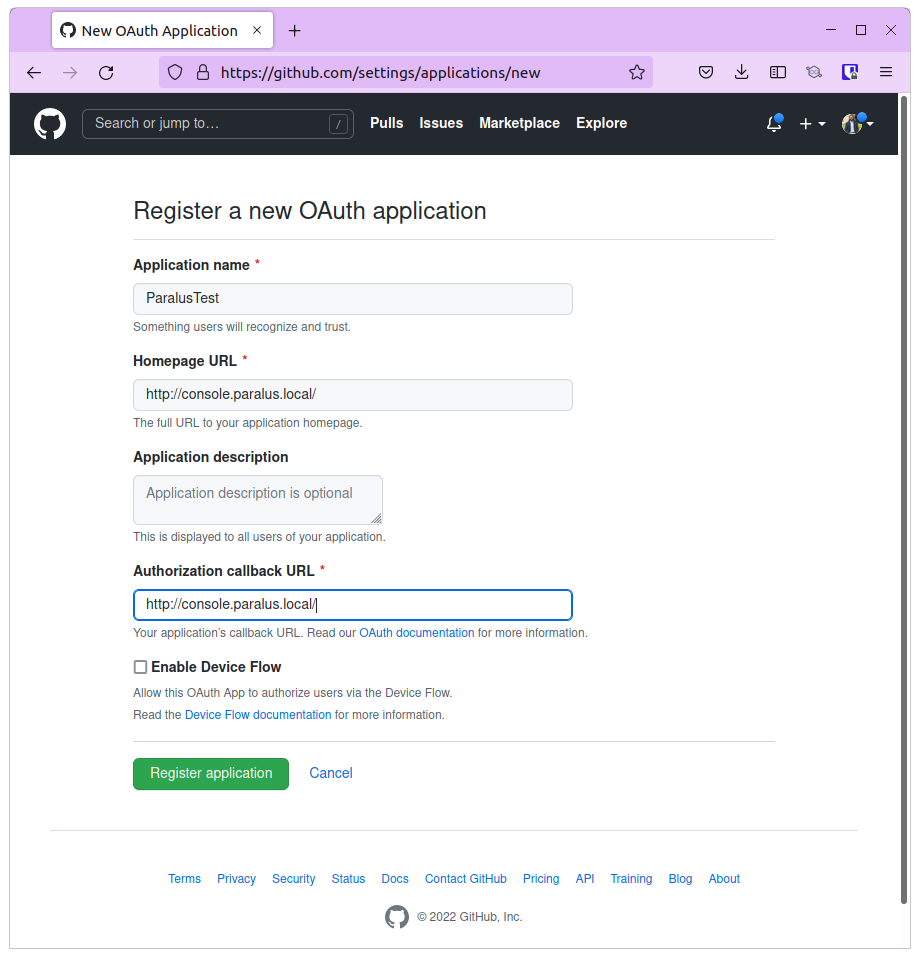
Provide details like the Name and Description. For homepage url, provide the url to your Paralus dashboard.
Leave the Application Callback URL empty for now and Register the application.
Note down the client-id and client-secret as those will be required to configure identity provider for Paralus.
Adding an Identity Provider to Paralus
Login to your Paralus dashboard and navigate to System -> Identity Providers and click on New Identity Provider
Provide the name for the identity provider and choose IdP type Github from the drop down.
For client identifier & secret, provide the client-id & client-secret of the GitHub app created earlier.
Under Scopes provide user:email
For Issuer URL, provide this url: https://token.actions.githubusercontent.com
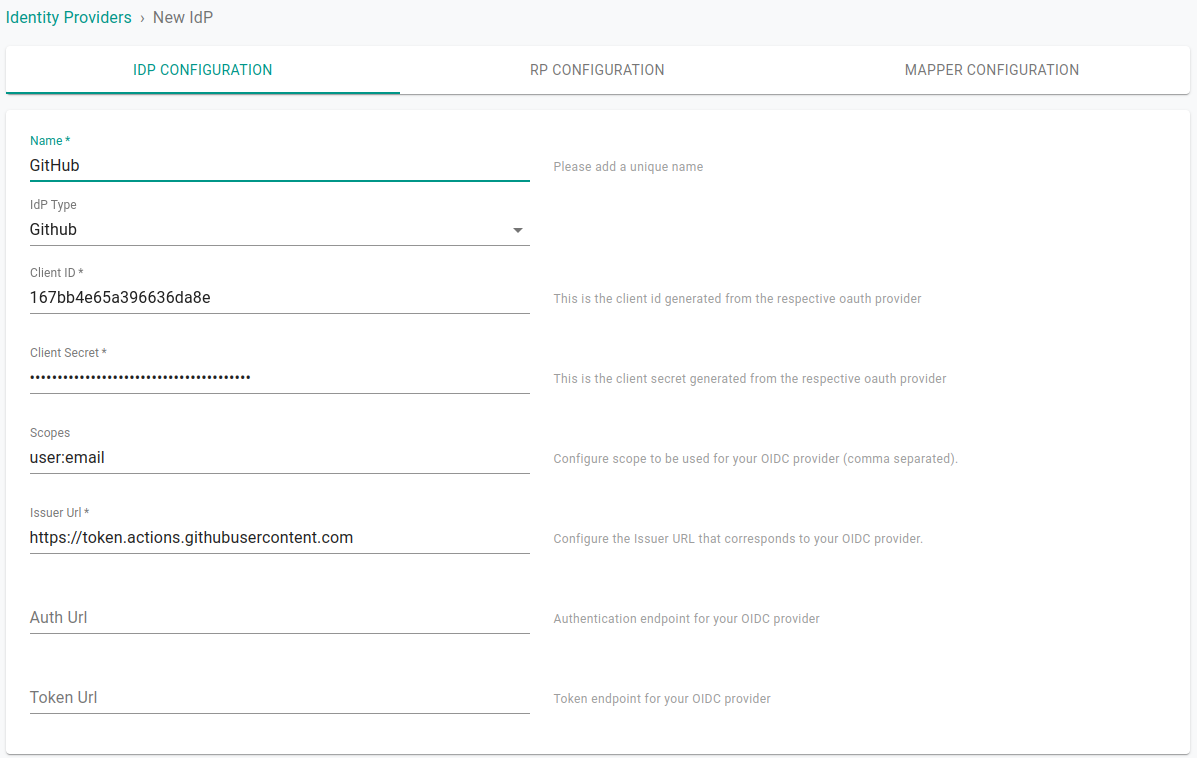
Click Save & Continue.
From the next screen copy the Callback URL and paste it in the callback URL for the GitHub OAuth app created in the earlier step.
On the Mapper Configuration screen, the mapper url will be pre-filled, click Save & Exit.
At this point, you have successfully added Github as an identity provider for Paralus.
Verify Login with GitHub
To confirm if the setup was correct, logout from Paralus.
On the login screen, you should now see a Sign In With GitHub button. Click on it to begin the login process using Github.
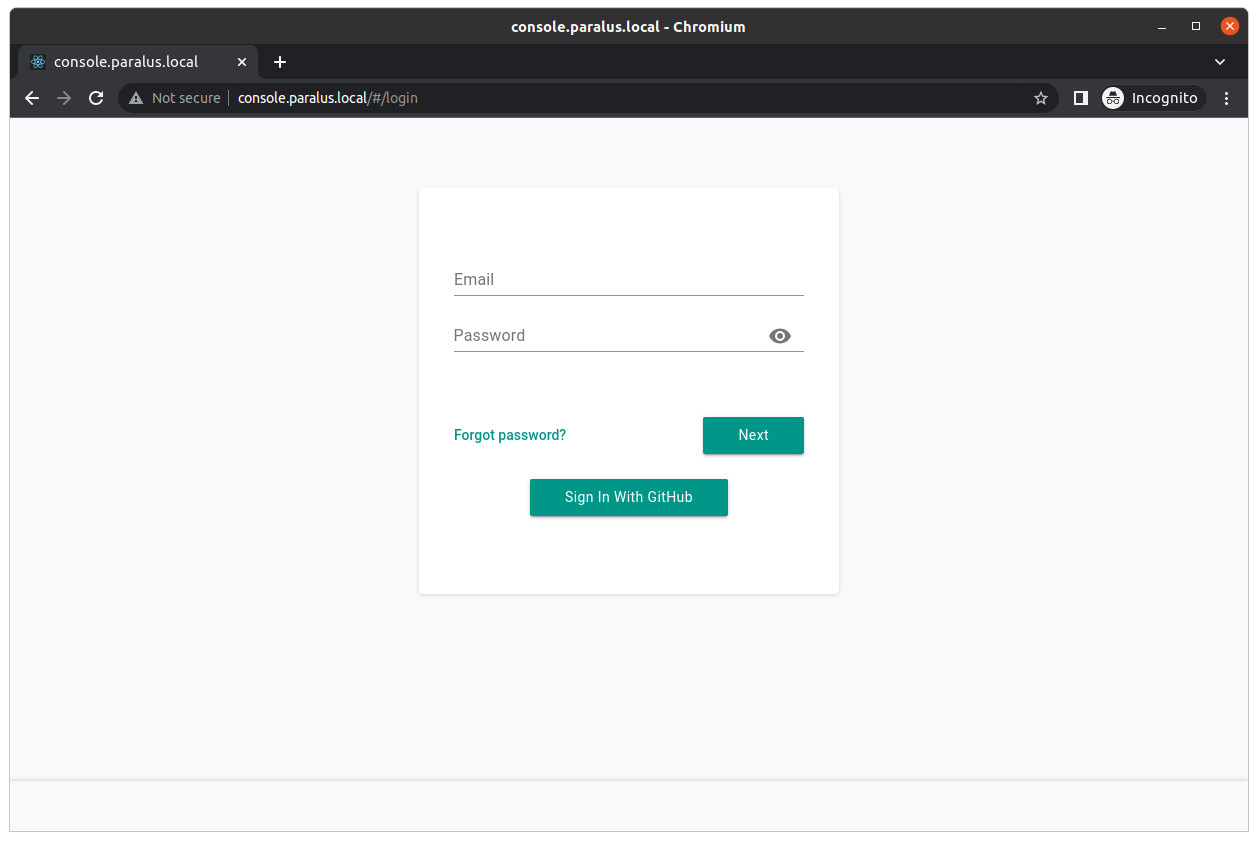
Enter your GitHub credentials and login to GitHub.
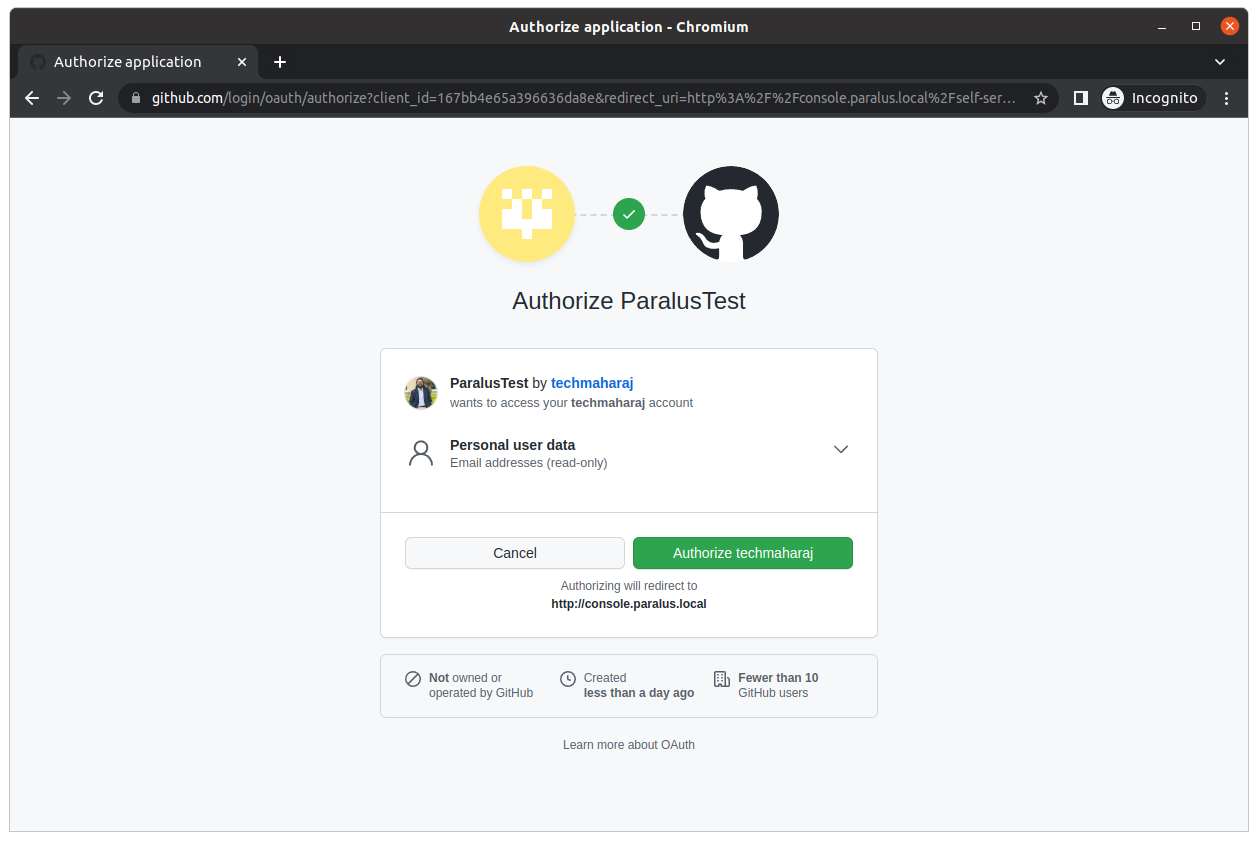
Once authenticated, you'll be redirected to Paralus dashboard.
Congratulations! You've successfully configured GitHub as an identity provider for Paralus.
Note: Depending on the permission, the user that logs in using GitHub might not see any projects on the dashboard. As an admin, you'll have to configure their group and assign them a project.
